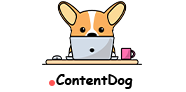Whether you are a business owner who is strictly on an e-commerce platform or has a brick-and-mortar location, it’s vital to have a presence on Facebook.
Creating a Facebook business page allows you to reach a broader audience and interact with prospects and customers. Not only does a Facebook business page allow you to drive more organic traffic, but it also allows you to set up other features such as a shop, events page, and Facebook ads.
The great thing is that creating a Facebook business page is free and easy. Keep reading to learn how to set up a Facebook business page and optimize it for maximum exposure.
Related: How To Use Facebook Business Manager [Beginner’s Guide]
How Does A Facebook Business Page Work?
A Facebook business page is a profile intended for businesses, organizations, freelancers, and public figures to market their products or services. With 2.91 billion monthly users, Facebook is a great place to showcase your services.
A Facebook business page consists of basic information about you or your company, such as contact information, a profile picture or logo, and a cover photo. Customers who follow or like your page can see product, service, or event updates.
To run Facebook ads, open a Facebook shop, and other promotion tools; you will need to create a Facebook business page.
How To Create & Grow a Facebook Business Page
Step 1: Create or Use an Active Facebook Page
To create a Facebook business page, you will first need a personal account. You can do this one of two ways: create a new profile or use an existing active profile.
If you want to separate your personal life from your business completely, creating a new profile with a different email address is best. Once you have selected a personal profile, you can begin setting up your business page by clicking “Page” under the “Create” section.
Step 2: Enter Your Basic Business Information
To begin, you will start by adding your basic business information, including:
- Name: This name will be public to your followers and customers. If your business name resembles another business account, add a few words to distinguish your page. For example, instead of “Ron’s Lawncare,” you could say “Ron’s Lawncare – Minneapolis.”
- Category: Next, start typing to select a category for your business. You can choose up to 3 categories to describe your product or service best.
- Description/Bio: You’ll notice this section is optional on Facebook. However, it’s highly recommended to give your best description of your business. Keep it short, sweet, and to the point.
When you are finished, click “Create Page” and move on to the next step!
Step 3: Enter More Details About Your Business
Now it’s time to flesh out your Facebook business page. Here you can start by adding hours of operation, website address, email address, and contact phone number.
If you don’t want to advertise certain information or say your business doesn’t have a physical address, you can leave those fields blank.
Writing content that converts can be a headache. Book a meeting to see how Content Dog can help.
Step 4: Upload Your Profile Picture & Cover Photo
Once you have added all of the necessary information, the next step is to upload your profile picture and cover photo. Your profile picture and cover photo should be high quality and easily recognizable to customers.
Typically, your profile picture will be your business or organization’s logo. For freelancers and independent contractors, a headshot is an appropriate profile picture.
The cover photo can be something that portrays more about your business. You can also change it at any time to promote an event or sale.
For best formatting, follow Facebook’s recommendation:
- Profile picture: Square format, at least 170px x 170px
- Cover photo: 851px x 315px
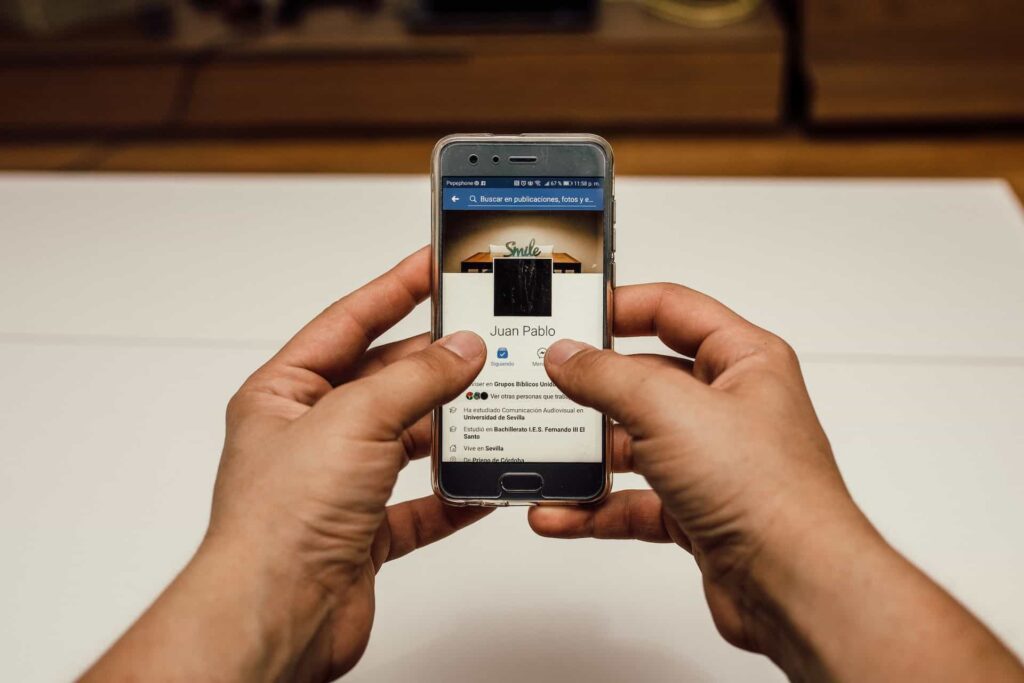
Step 5: Add a Call to Action Button
Your Facebook business page call to action button is a great way to entice visitors to take the next step. Facebook offers several different call-to-action buttons to choose from.
For example, ours is “Book Now,” but you can choose “Shop Now,” “Sign Up,” “Call Now,” and many more. Think about where you want to send your visitors and choose the one that fits best.
Related: Making Money On Instagram: 10 Easy Steps For $$$
Step 6: Optimizing Your Facebook Business Page for Growth
Some business owners stop with the last step, but you are here to grow your page, not just create one. To increase your click-through rate, consider adding the following:
Add Website Url: Your website is your best salesperson, so be sure it’s clearly visible on your page.
Add About Description: Adding more information about what your business does helps customers quickly understand what you do and how you can help them.
Add Location(s) & Hours: If your business has a physical location or operates at certain hours of the day, let visitors know. One mistake business owners mistake is not updating this information when they change. So, be sure to keep this up to date.
Turn On Reviews: Getting as many good reviews on Facebook and other sites like Google and Yelp builds trust with new visitors. You can turn on reviews for your Facebook business page by going to Settings -> Privacy -> Page and tagging.
From there, encourage every new customer to leave a review because it will pay dividends in the long run.
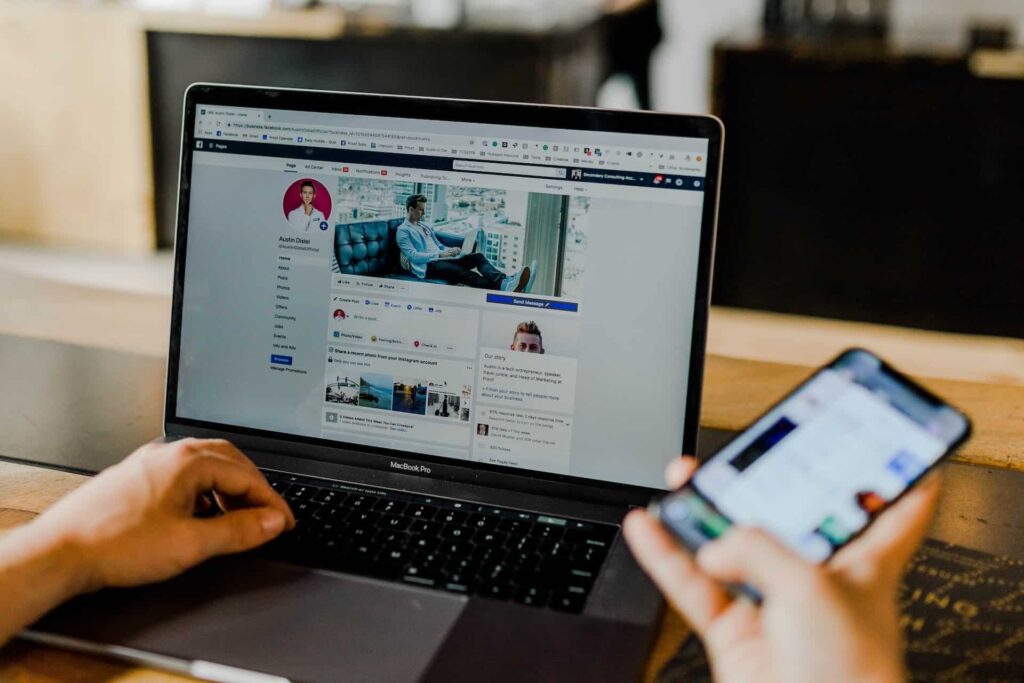
Step 7: Create a Post
Congratulations! You can now create your first post for your Facebook business page. However, you will want to stick to a social media content strategy to ensure your business continues growing.
If your business needs help creating content that converts, then check out Content Dog for all your content writing needs.
Making the Most Out of Your Facebook Business Page
Even though new social networks are gaining popularity, Facebook remains an essential platform for businesses. By having a strong Facebook presence, your business can edge out competitors. It may be slow going at first, but with consistency, your Facebook business page can grow to be an effective marketing tool.
Related: 27 Key Social Media Advertising Statistics
Last Updated on April 9, 2023 by Hilda Wong