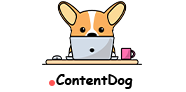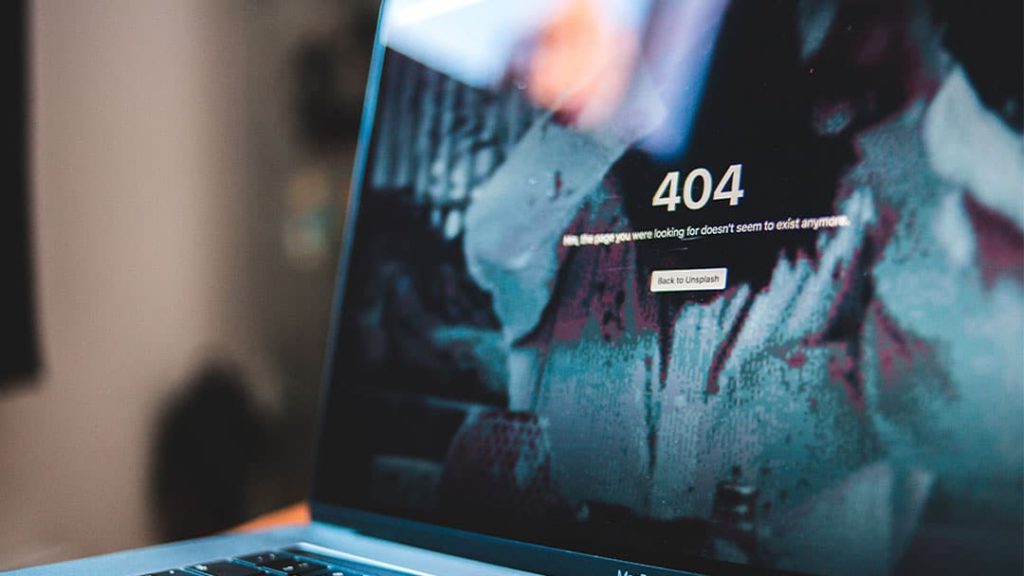We’ve all seen that page pop up on our screen. It usually says “Oops!” or “Page not found” or sometimes has a picture of a sad face. That’s a 404 error, and it tells us we’ve reached a virtual dead end.
404 errors happen all the time. Unfortunately, they can harm your online business if you don’t fix them as soon as possible. In this post, we’re diving deeper into why that is. We’re also sharing how to find and fix these 404 errors.
Let’s dive in!
Meet the creative team behind Content Dog!
What Are 404 Errors?
When a requested page loads in a browser, a response status code states whether an HTTP request was completed. These codes are grouped into five numbered categories:
- Informational responses (100-199)
- Successful responses (200-299)
- Redirection messages (300-399)
- Client error responses (400-499)
- Server error responses (500-599)
We can’t see these codes from a browsing perspective. It’s something that goes on “behind the scenes.”
A 404 error means that a page can’t be found. It’s usually because a creator removed a web page or deleted written content. Sometimes the creator mistyped the URL, and now the browser can’t find the page. Maybe the domain name no longer exists.
Whatever the scenario, a 404 error means that the browser can’t recognize the requested URL.

Hard 404 vs Soft 404
There are two different 404 errors you need to know about: hard 404 and soft 404.
A soft 404 error code shows visitors that the page they’re looking for doesn’t exist, similar to a hard error code. Unlike a hard error code, a soft error code sends a 200 status code to the browser.
A 200 status code indicates a successful response (meaning the page loaded properly), but the page or content still wasn’t found.
As a visitor, you can’t tell if a 404 error code is hard or soft. All you see is the “page not found” written on your screen and you leave.
As a visitor, you can’t tell if a 404 error code is hard or soft.
RELATED: Copywriting vs Content Writing
Why 404 Errors Are Bad For Websites
Imagine driving through a neighborhood after work and every turn you make is a blocked road. You turn around and make a few more turns only to find more streets with a blocked road sign.
After crawling your way out of the neighborhood (finally), you think about how frustrating, time consuming, and unnecessary it was to go through all of that mess.
Will you take that road home ever again? Probably not.
Browsing through a website with several 404 pages is the same thing. It leads to terrible user experience and turns your customers away. One 404 page can cost you a customer.
That customer will move on to the next website without any 404 pages. This leads to the next problem- 404 errors can damage your Google ranking.
Google won’t penalize you for having a 404 error page, but it can harm your SEO. It’s difficult for search engines to find your site if it’s filled with broken links.
All of this combined, and your site could suffer high bounce rates, which Google can and will penalize you for.
You might not realize you have a 404 error page on your website until you start losing traffic. But don’t fret. We’re listing some different ways you can do a website audit to find any 404 error pages.
RELATED: What Is SEO? A Beginner’s Guide
How To Find 404 Errors On Your Website
You’ll have to use some tools to find your 404 error pages. Site crawlers like Screaming Frog find broken links on your website that can easily lead to a 404 error. Screaming Frog is free if your website has 500 URLs or less.
Here are the steps to use Screaming Frog:
- Start a site audit
- Click “Response Codes” in the top menu.
- Select the filter icon and filter for “client error 4xx
Keep in mind that site crawlers can’t give you a comprehensive list of 404 error pages on your site. They can only show broken links.
To find all the 404 errors on your website, try these other methods.
- Google Search Console: Google Search Console shows you every 404 error on your website including soft 404 errors. Input your information to the search console, click coverage, and choose the excluded tab.
- Google Webmaster Tools: Log in to your Google Webmaster Tools account and choose the “crawl” tab. Select “crawl errors” and Google will give you a list of your site’s web pages it can’t access.
- Ubersuggest: Ubersuggest is Neil Patel’s 404 error page SEO tool. Go to the site audit tab and click “run a site audit.” Select “critical errors, then click on the warnings tab.
- Google Analytics: Google Analytics takes a few extra steps, but you get the most detail. First, log in to your Google Analytics. Select “all behavior” on the left hand side. Select “site content” then “all pages.” Click on the “page title” tab where it says “Primary dimension.”
Type “404” in the search bar. Look underneath “page title.” There, Google Analytics shows you your site’s 404 errors.
Google won’t penalize you for having a 404 error page, but it can harm your SEO.
RELATED: How To Do Keyword Research For SEO

How To Fix A 404 Error
Thankfully, fixing a 404 error page isn’t too complicated. There’s four ways you can go about it.
1. Restore the page
If your traffic shows a demand for the page, then restore the page if you can’t redirect.
2. Redirect the page
Don’t just leave your visitors hanging. Redirect your visitors to a new page that’s relevant.
3. Fix the link
If all you need to do is fix a broken link, simply edit the link.
4. Create a custom 404 page
If the above options don’t suit your situation, consider creating a custom 404 page. Add some humor, add links to relevant pages on your site, or add a picture. Whatever you do, make sure the wording and images are consistent with your brand.
404 Error – Final Thoughts
404 error pages are inevitable with any website. It’s part of the hustle and grind of the virtual world. But don’t let 404 pages cost you visitors and your Google ranking. Fix your 404 error pages as soon as you can by following the tips above.
And don’t be afraid to add a little personality to your 404 error page!
Does your site need content that helps you rank? We’ve got you covered. Book a call with us!
Last Updated on March 11, 2022 by Hilda Wong